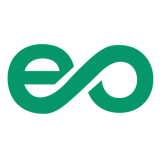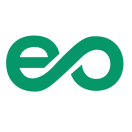In today’s fast-paced digital world, the speed of your website can make or break the user experience. One of the most effective techniques to enhance website speed is through GZIP compression. GZIP compresses your website’s files, making them smaller and thus faster to transmit over the internet. This guide will walk you through the steps to enable GZIP compression, ensuring your website loads quickly and efficiently.
Why Enable GZIP Compression?
1.
Faster Page Load Times:
By compressing your website’s content, GZIP reduces the amount of data sent from the server to the user’s browser. This results in significantly faster page loading times, which is crucial for keeping your visitors happy and engaged.
2.
Improved Bandwidth Usage:
GZIP compression decreases the bandwidth usage of your hosting server. This is particularly beneficial if you have bandwidth limits from your hosting provider or if you are looking to reduce hosting costs.
3.
Better SEO Rankings:
Search engines prefer fast-loading websites. By improving your site’s speed through GZIP compression, you can boost your SEO rankings, potentially leading to more organic traffic and better visibility.
How to Enable GZIP Compression:
1.
Modify Your .htaccess File:
For Apache servers, one of the easiest ways to enable GZIP compression is by modifying your .htaccess file. Add the following lines to the file:
AddOutputFilterByType DEFLATE text/plain
AddOutputFilterByType DEFLATE text/html
AddOutputFilterByType DEFLATE text/xml
AddOutputFilterByType DEFLATE text/css
AddOutputFilterByType DEFLATE application/xml
AddOutputFilterByType DEFLATE application/xhtml+xml
AddOutputFilterByType DEFLATE application/rss+xml
AddOutputFilterByType DEFLATE application/javascript
AddOutputFilterByType DEFLATE application/x-javascript
This code tells the server to use GZIP compression for the specified file types.
2.
Use cPanel:
If you’re using a hosting service that provides cPanel, enabling GZIP compression can be as simple as navigating to the ‘Optimize Website’ section and selecting the ‘Compress All Content’ option. This automatically configures your server to use GZIP for all compatible types of content.
3.
Configure Nginx:
For websites running on Nginx servers, you can enable GZIP by adding some configuration directives to your nginx.conf file:
gzip on;
gzip_proxied any;
gzip_types text/plain text/css application/json application/javascript text/xml application/xml application/xml+rss text/javascript;
These settings enable GZIP compression for various file types and ensure that it works even for proxied requests.
4.
Test Your Configuration:
Once you have enabled GZIP compression, it’s important to ensure that it’s working correctly. You can use tools like Google PageSpeed Insights or GTmetrix to check if your website is properly serving compressed files.
Conclusion:
Enabling GZIP compression is a straightforward yet powerful way to improve your website’s performance. By following these steps, you can ensure that your site offers a faster, more responsive user experience, which is essential for achieving and maintaining high SEO rankings and user satisfaction. Start optimizing today and watch your site speed, and user engagement soar!